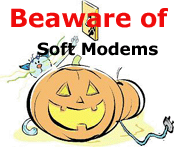Tech support
Here you can find files/tutorials created by Geonet to help
you properly install and use some of Internet related software.This
directory will be periodically updated according to users'
feedback. So, please, write us what would you like to know.
- How To Configure Dial-up
(WIndows 95/98)
I guess, you have got the computer on which operating system
is installed (Windows'95 or Windows'98) and modem is plugged.
You also got your ID for being connected to Internet. You
really can configure Dial -up connection yourself and start
working. Follow me step-by-step or save this page on your
hard drive to use it later.
Step 1. Move the mouse arrow to the status bar, click
Start , choose Settings, then Control Panel. In the appeared
window highlight icon Add/Remove Programs . Double-click on
the icon will open it. |